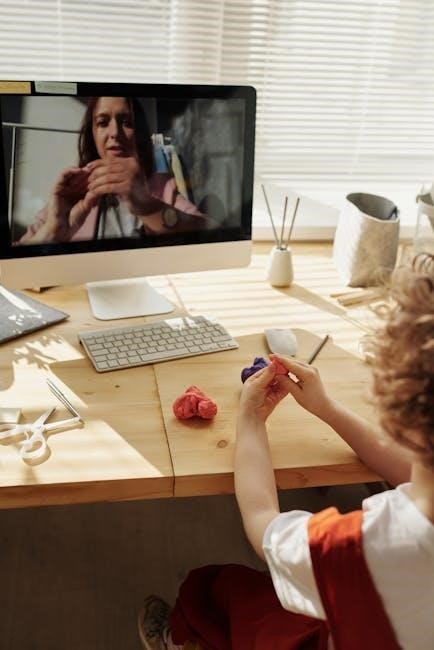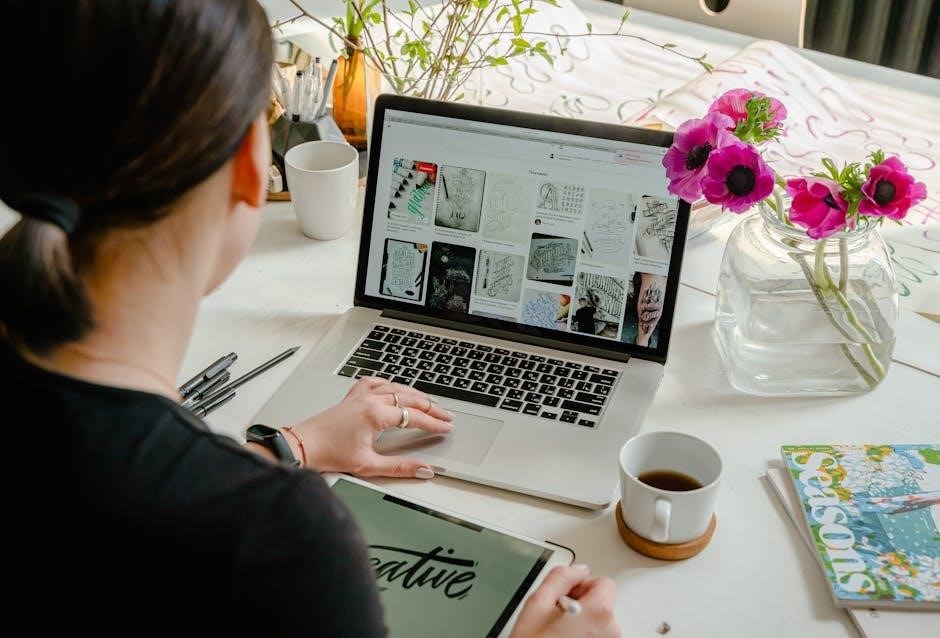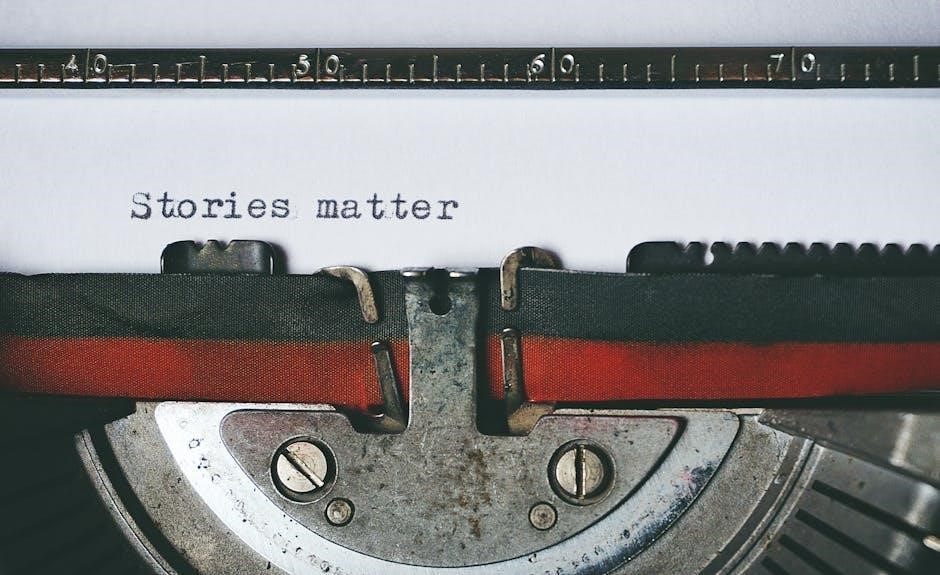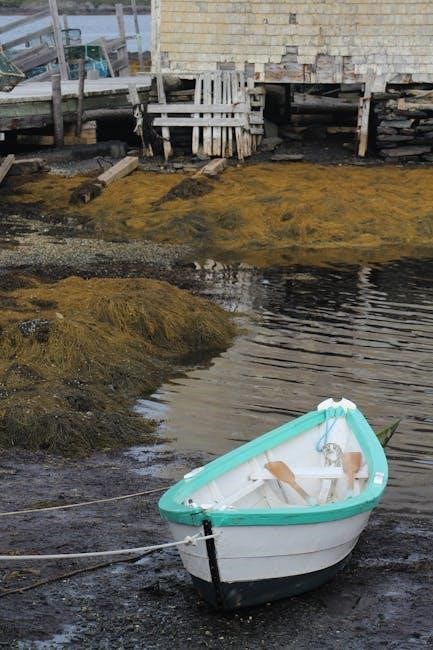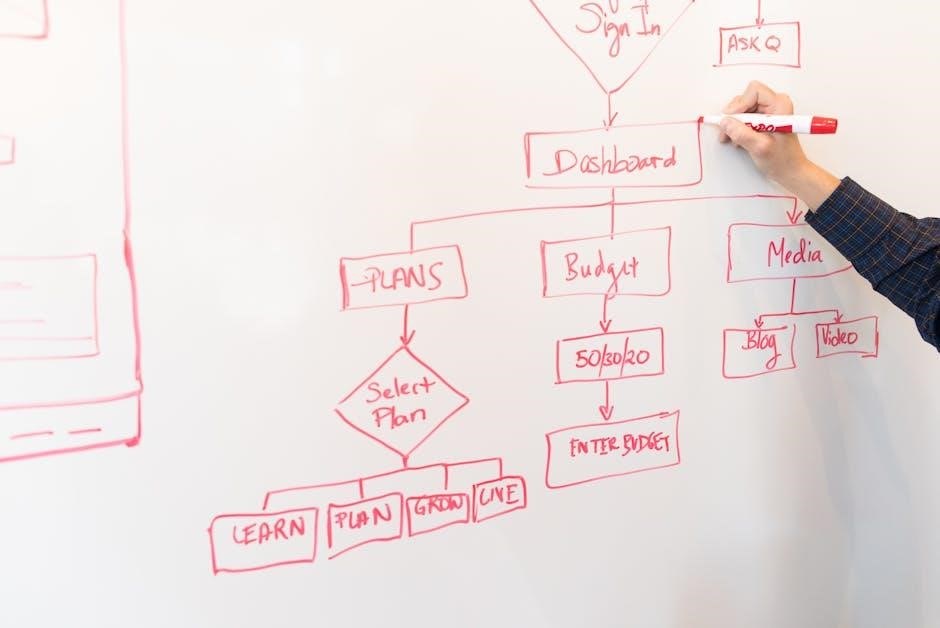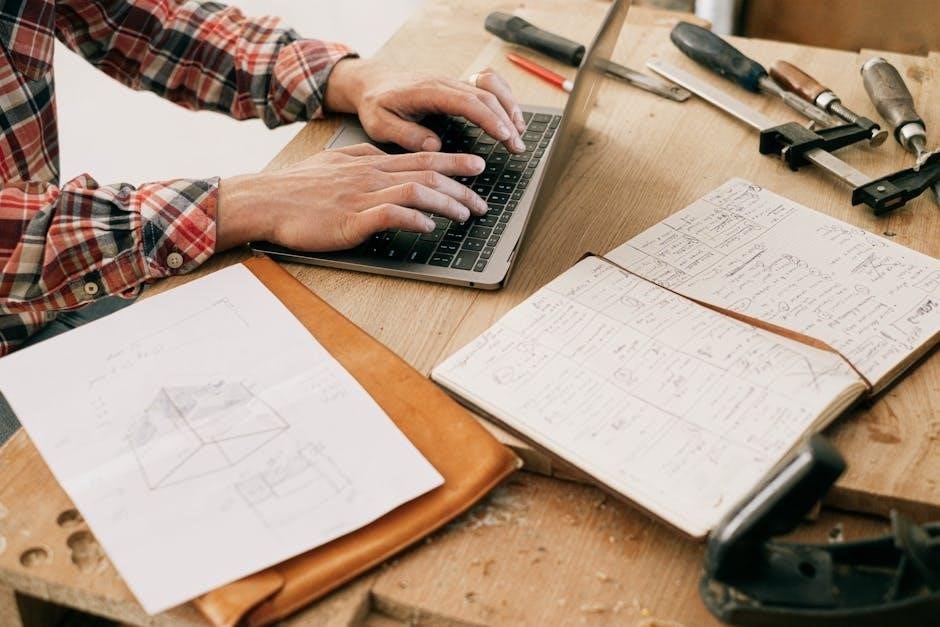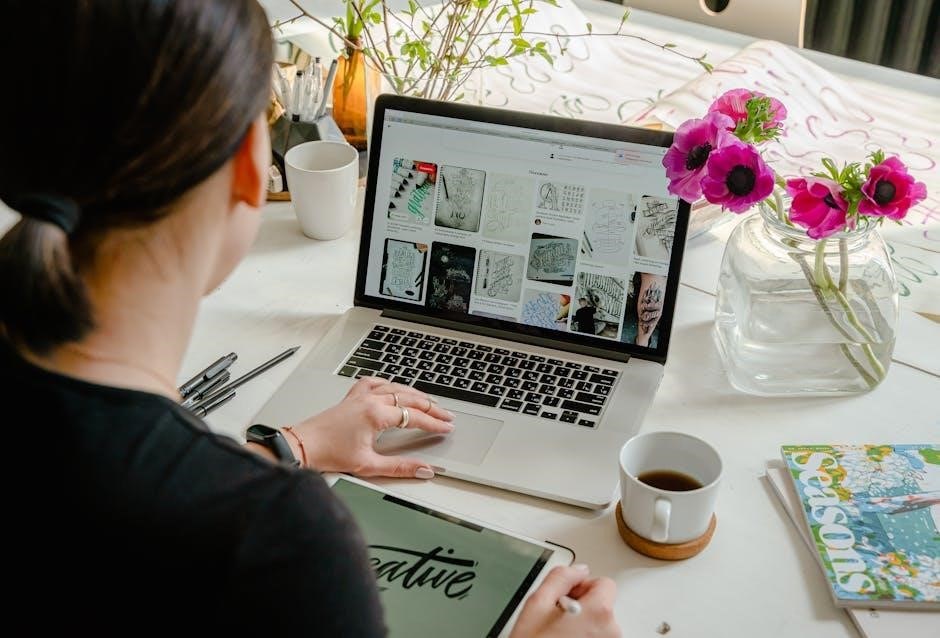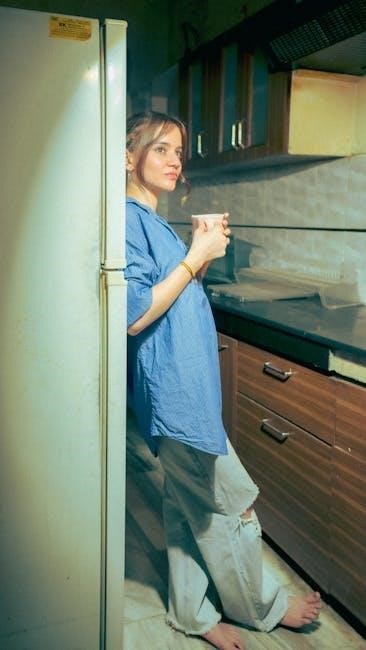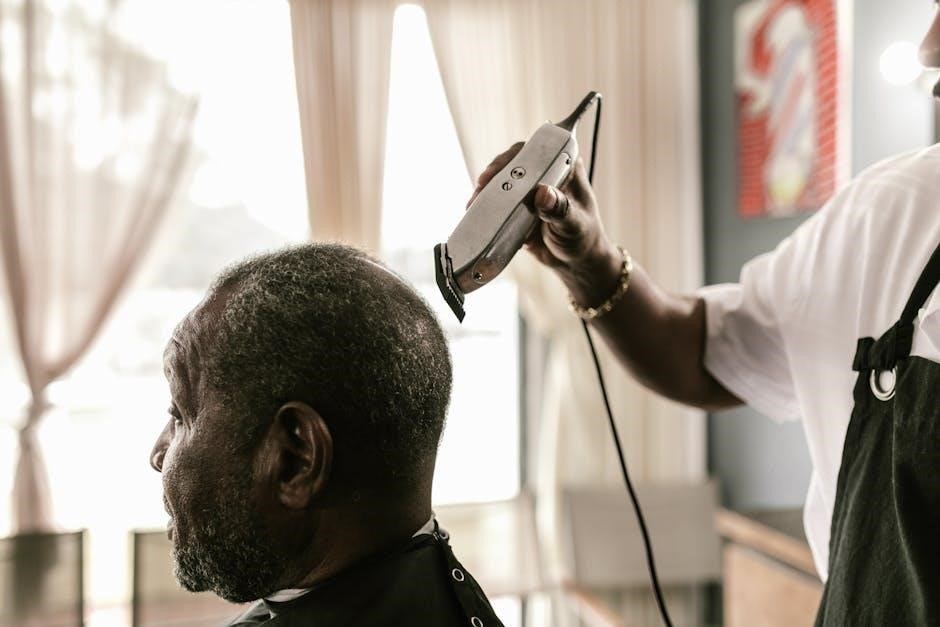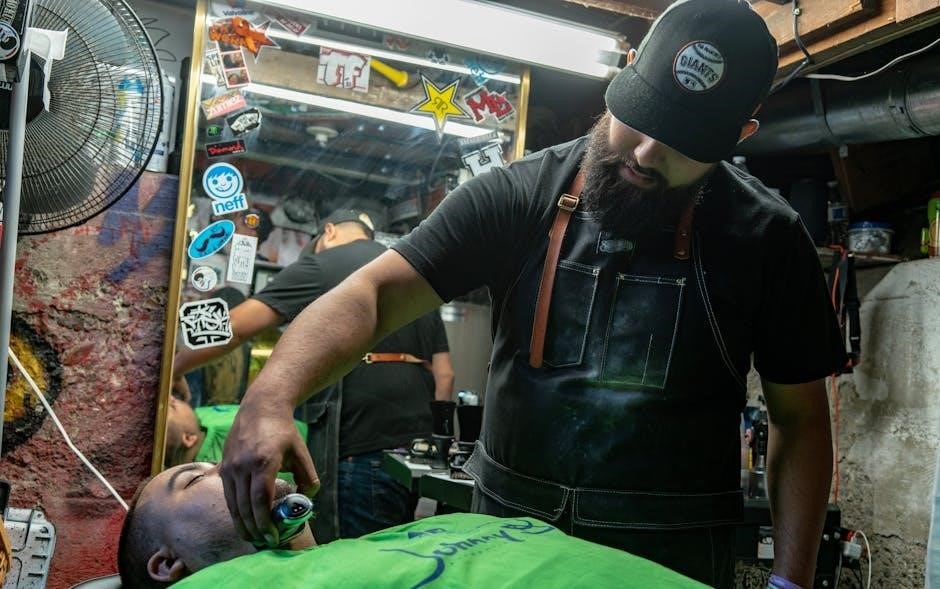A manual call point (MCP) is a device in fire alarm systems that allows individuals to manually trigger an alarm in emergencies. It is a crucial component of fire safety, enabling quick activation of alarms to alert occupants and emergency services.
Definition and Purpose
A manual call point (MCP) is a device designed to allow individuals to manually activate a fire alarm system in emergency situations. It is an essential component of fire safety systems, providing a reliable means to trigger an alarm when a fire or potential hazard is detected. The primary purpose of an MCP is to enable quick and effective communication of a fire incident, ensuring the safety of occupants and prompt response from emergency services.
Manual call points are typically wall-mounted and feature a simple mechanism, such as a breakable glass panel or a push button, to activate the alarm. Once triggered, the MCP sends a signal to the fire alarm control panel, which then alerts the entire building or specific zones through auditory or visual signals. This ensures rapid evacuation and response, minimizing the risk of injury or property damage.
The purpose of an MCP extends beyond just triggering an alarm; it also helps identify the location of the fire, enabling emergency responders to act more efficiently. By providing a manual activation option, MCPs complement automated fire detection systems, such as smoke or heat detectors, to create a comprehensive fire safety solution. Their presence is mandated in many buildings by fire safety regulations, underscoring their critical role in protecting lives and property;

Types of Manual Call Points
Manual call points (MCPs) are available in various types, each designed to suit specific environments and requirements. The most common type is the break-glass call point, which requires breaking a glass panel to activate the alarm. This design ensures intentional activation, reducing false alarms. Another type is the push-button call point, which is more durable and suitable for high-traffic areas where breakage might occur frequently.
Some MCPs are designed with protective covers to prevent accidental activation, while others may feature key-operated mechanisms for added security. Additionally, there are weatherproof and explosion-proof manual call points for use in outdoor or hazardous environments. These specialized types ensure reliable operation under challenging conditions.
In terms of functionality, MCPs can be categorized as resettable or non-resettable. Resettable units allow the alarm to be deactivated and the call point reset without replacing parts, while non-resettable types require maintenance after activation. Furthermore, addressable manual call points are integrated with advanced fire alarm systems, providing precise location identification for emergencies.
Overall, the variety of manual call points ensures that fire safety systems can be tailored to meet the unique needs of different buildings and environments, enhancing safety and reliability.
How It Works
A manual call point (MCP) operates by allowing individuals to trigger a fire alarm manually in emergency situations. The process begins with the activation of the call point, typically through breaking a glass panel or pressing a button. This action completes an electrical circuit, sending a signal to the fire alarm control panel.
The control panel processes the signal and initiates the alarm system, which includes sounding audible alerts and illuminating visual indicators. In many systems, the MCP also sends a signal to the monitoring station or emergency services, ensuring a rapid response. Once activated, the alarm alerts occupants to evacuate the premises and helps firefighters locate the incident quickly.
The simplicity of MCPs ensures reliability and ease of use, making them a critical component of fire safety systems. Their immediate activation capability is essential for promptly addressing fire emergencies, thereby safeguarding lives and property.

Importance in Fire Safety
Manual call points (MCPs) play a vital role in fire safety by providing a reliable and immediate means of alerting occupants and emergency services during a fire emergency. Their ability to be activated manually ensures that even if automatic detection systems fail to trigger, individuals can still initiate an alarm. This redundancy is crucial for minimizing potential damage and casualties. By enabling early detection and response, MCPs help prevent fires from spreading and allow timely evacuations. Their presence also acts as a deterrent, reassuring occupants that they have a direct way to signal for help. Additionally, MCPs are often strategically placed in accessible locations, ensuring that anyone can activate them, regardless of the situation. This accessibility is particularly important in areas where human error or equipment failure could lead to delayed responses. Overall, MCPs are a cornerstone of fire safety systems, providing a simple yet effective solution for emergency situations.
Components of a Manual Call Point
A manual call point (MCP) consists of several key components that ensure its functionality and reliability in fire safety systems. The primary component is the activation mechanism, which can be a button, lever, or break-glass panel, designed to be easily operable in emergencies. Inside the unit, there is an electronic circuit that processes the activation signal and communicates with the fire alarm system. Many MCPs include status indicators, such as LED lights, to confirm activation or signal a fault. The housing is typically made of durable, fire-resistant materials to withstand various environmental conditions. Some advanced models incorporate addressable technology, allowing the system to identify the specific call point activated. Additionally, MCPs often feature wiring connectors that link them to the broader fire alarm network. These components work together to ensure rapid and accurate communication during a fire emergency, enabling timely responses and enhancing overall safety.
Installation Guidelines
The proper installation of manual call points (MCPs) is critical to ensure their effectiveness in fire safety systems. MCPs should be installed in accordance with local fire safety regulations and international standards, such as BS EN 54-11. They must be mounted at a standard height, typically between 0.8 and 1.2 meters from the floor, to ensure accessibility for all individuals. Call points should be placed in visible and accessible locations, such as near exit routes, staircases, and corridors, to facilitate quick activation during emergencies. Each MCP should be connected to the fire alarm system via appropriate wiring, ensuring reliable communication. Additionally, MCPs should be installed in areas where they are protected from vandalism or accidental activation; Regular testing and inspection of the installation are essential to confirm that all components function correctly. Proper labeling and signage can also enhance visibility and usability. By following these guidelines, MCPs can provide a reliable and efficient means of initiating a fire alarm, contributing to the overall safety of a building and its occupants.

Maintenance and Testing
Regular maintenance and testing of manual call points (MCPs) are essential to ensure their reliability and functionality in emergency situations. MCPs should be inspected visually at least once a month to check for damage, tampering, or wear and tear. The glass or plastic cover should be clean and free from obstructions, while the button or lever must be fully functional. Testing involves activating the MCP to confirm it triggers the fire alarm system correctly. This should be done quarterly or as per local regulations, ensuring the alarm sounds and the system responds appropriately. Additionally, the wiring and connections should be checked for integrity, and any faulty components must be replaced immediately. Annual servicing by a qualified technician is recommended to comply with safety standards and ensure optimal performance. Proper maintenance and testing not only guarantee the effectiveness of MCPs but also help prevent false alarms and potential legal issues. Regular records of inspections and tests should be kept to demonstrate compliance with fire safety regulations.

Legal Requirements and Standards
Manual call points (MCPs) must comply with specific legal requirements and international standards to ensure reliability and effectiveness. In the UK, MCPs are governed by British Standard BS EN 54-11, which outlines design, installation, and testing criteria. These standards ensure that MCPs are durable, weather-resistant, and tamper-evident. The standard also specifies that MCPs must be red in color to maintain consistency and visibility. Additionally, the European Union’s Construction Products Regulation (CPR) requires MCPs to meet strict safety and performance benchmarks. In other regions, such as North America, MCPs must adhere to codes set by organizations like the National Fire Protection Association (NFPA). Regular inspections and testing are mandated by law to ensure MCPs function correctly during emergencies. Non-compliance with these standards can result in legal penalties, fines, and increased liability in the event of a fire incident. Building owners and managers are responsible for ensuring that MCPs are installed, maintained, and tested in accordance with local fire safety regulations. Adhering to these standards not only ensures safety but also provides peace of mind for occupants and compliance with legal obligations.

Comparison with Automatic Fire Detection Systems
Manual call points (MCPs) and automatic fire detection systems serve distinct roles in fire safety but are often used together to enhance protection. Unlike automatic systems, which rely on sensors like smoke or heat detectors to trigger alarms, MCPs require manual activation by individuals. This human intervention ensures that false alarms can be minimized, as activation is intentional. However, MCPs may delay alarm activation if no one is present to trigger them, unlike automatic systems that detect fires without human input.
Automatic systems are faster at detecting fires, especially in unoccupied areas, while MCPs rely on the presence and awareness of individuals. MCPs are often more cost-effective and simpler to install, making them ideal for specific applications. Automatic systems, however, provide continuous monitoring and earlier detection, reducing potential fire damage. Both systems complement each other, with MCPs offering a failsafe in case automatic detection fails. Understanding their differences is crucial for designing effective fire safety solutions.
While automatic systems are more advanced, MCPs remain essential for scenarios requiring human judgment. Together, they ensure comprehensive fire detection and alarm systems tailored to varying needs and environments.
Advantages of Manual Call Points
Manual call points (MCPs) offer several advantages that make them a vital component of fire safety systems. Their simplicity and ease of use ensure that anyone can activate the fire alarm in an emergency, providing immediate alerts to occupants and emergency services. This instant response can be critical in the early stages of a fire, helping to prevent escalation and potential loss of life or property.
Another key benefit is their cost-effectiveness. MCPs are generally less expensive to install and maintain compared to automatic fire detection systems. They also require minimal technical expertise, making them accessible for use in various settings, from residential buildings to large commercial premises. Additionally, their reliability is a significant advantage, as they are not prone to false activations caused by environmental factors, which are common in automatic systems.
Furthermore, MCPs provide a visible and accessible means of initiating an alarm, ensuring that individuals are aware of their role in fire safety. This visibility can also act as a deterrent, discouraging malicious behavior. Overall, the combination of simplicity, reliability, and cost-effectiveness makes manual call points an essential and practical addition to any fire safety system.
Disadvantages of Manual Call Points
While manual call points (MCPs) are essential in fire safety systems, they also have some notable disadvantages. One major limitation is their reliance on human intervention, which can lead to delays in alarm activation. In emergency situations, individuals may panic or hesitate, potentially reducing the effectiveness of the system. Additionally, MCPs are prone to false alarms caused by accidental activation or vandalism, which can result in unnecessary evacuations and desensitize people to genuine threats over time.
Another drawback is the lack of automation, as MCPs cannot detect fires independently and must be triggered manually. This dependency on human awareness means that fires in unoccupied areas may go unnoticed until significant damage has occurred. Furthermore, MCPs may not provide precise location information, making it difficult for emergency responders to pinpoint the source of the alarm quickly. Finally, the effectiveness of MCPs can be compromised if they are not properly maintained or if individuals are unaware of their location or operation.
Despite these limitations, MCPs remain a critical component of fire safety systems when used correctly and in conjunction with other detection methods.
Case Studies and Real-Life Applications
Manual call points (MCPs) have proven their effectiveness in various real-life scenarios, showcasing their critical role in fire safety systems. For instance, in a large office building, an MCP was activated during a fire incident, enabling the evacuation of over 500 occupants within minutes. The prompt activation of the alarm allowed emergency services to respond swiftly, minimizing damage and preventing casualties.
In another case, a hospital equipped with MCPs experienced a fire in its basement. A staff member activated the nearest call point, alerting the entire facility and ensuring the safe evacuation of patients and personnel. The system’s reliability under stress highlighted the importance of MCPs in high-risk environments.
A school in a suburban area also demonstrated the value of MCPs when a fire broke out in a classroom. A student activated the MCP, triggering the alarm and leading to an orderly evacuation. The incident underscored how MCPs empower individuals to take immediate action, even in chaotic situations.
These examples illustrate the effectiveness of manual call points in real-world applications, emphasizing their role as a vital link between human intervention and fire safety systems.
Best Practices for Usage
Proper usage of manual call points (MCPs) is essential to ensure effective fire safety. First, MCPs should be installed in visible and accessible locations, such as hallways or near emergency exits, to facilitate quick activation during emergencies. Regular inspections and testing should be conducted to verify that the devices are functioning correctly, including checking for proper alarm activation and ensuring protective covers are intact.
Training is crucial to educate individuals on the correct use of MCPs. This includes understanding that MCPs should only be activated in genuine emergencies to avoid false alarms. Clear signage indicating the location of MCPs can also aid in swift identification during stressful situations.
Standardizing the type and appearance of MCPs across a facility can reduce confusion and ensure consistency in usage. Additionally, establishing clear protocols for what to do after activating an MCP, such as evacuating the premises and contacting emergency services, is vital for a coordinated response.
Finally, adherence to local fire safety regulations and standards is necessary to ensure compliance and optimal functionality of MCPs. By following these best practices, the effectiveness of manual call points in fire safety systems can be maximized, helping to protect lives and property. Proper training, regular maintenance, and clear protocols ensure that MCPs are used effectively in emergency situations. This approach enhances overall fire safety and minimizes potential risks.
Future Trends and Innovations
As technology advances, manual call points (MCPs) are expected to evolve with smarter, more integrated systems. Future trends include the incorporation of Internet of Things (IoT) capabilities, allowing MCPs to connect with building management systems for enhanced monitoring and real-time data analysis. This integration could enable predictive maintenance and faster response times during emergencies.
Another innovation is the development of addressable MCPs, which can pinpoint the exact location of the activated device. This capability improves emergency response efficiency, especially in large facilities. Additionally, advancements in materials and design may lead to more durable and weather-resistant MCPs, suitable for outdoor or harsh environments.
Smart alarm systems are also on the horizon, with features like voice evacuation instructions and customizable alerts. These systems could reduce confusion during evacuations and provide critical information to occupants. Furthermore, the use of data analytics to study MCP activation patterns could help identify trends and reduce false alarms.
Finally, advancements in cybersecurity will be crucial as MCPs become more connected to digital networks. Ensuring these devices are protected from hacking will be essential to maintain reliability and security. These innovations promise to make manual call points even more effective and integral to modern fire safety systems.
A manual call point (MCP) is a vital component of fire safety systems, providing a reliable means for individuals to initiate alarms in emergency situations. Its straightforward design ensures ease of use, making it accessible to everyone. By enabling rapid activation of fire alarms, MCPs play a critical role in alerting occupants and emergency services, thereby saving lives and reducing potential damage.
The importance of MCPs lies in their ability to complement automatic fire detection systems, ensuring comprehensive safety coverage. While technological advancements continue to enhance fire safety, the manual call point remains indispensable due to its simplicity and effectiveness. It is essential to install and maintain MCPs in accordance with legal standards to ensure optimal functionality.
Looking ahead, innovations such as smart integration and addressable systems promise to further enhance the capabilities of manual call points. Despite these advancements, the fundamental role of MCPs in fire safety remains unchanged. They are a cornerstone of emergency response systems, underlining their enduring importance in protecting people and property.
Frequently Asked Questions (FAQs)
-
What is a manual call point?
A manual call point is a device used to manually activate a fire alarm system, typically in emergency situations.
-
Why are manual call points important in fire safety systems?
They provide a quick and reliable way to alert occupants and emergency services of a potential fire, enhancing overall safety.
-
What are the different types of manual call points?
Manual call points come in various types, often distinguished by color, such as red, green, and white, each indicating different functions or systems.
-
How often should manual call points be inspected and maintained?
Regular inspections and testing are essential to ensure functionality, typically following local fire safety regulations and standards.
-
Are there specific standards or regulations governing the installation of manual call points?
Yes, installations must comply with standards like BS EN 54-11 to ensure proper functionality and reliability.
-
How do manual call points compare to automatic fire detection systems?
Manual call points complement automatic systems by allowing manual activation, ensuring comprehensive fire detection coverage.
-
What innovations are expected in the future for manual call points?
Future advancements may include integration with smart systems and enhanced reliability features, improving their effectiveness in fire safety.
Glossary of Terms
-
Manual Call Point (MCP):
A device used in fire alarm systems to manually trigger an alarm in emergency situations, enabling quick response to potential fires.
-
Fire Alarm System:
A network of devices designed to detect and alert occupants of a fire, ensuring timely evacuation and emergency response.
-
Break Glass Unit:
A type of manual call point requiring the breaking of glass to activate, preventing accidental triggering.
-
BS EN 54-11:
A European standard specifying requirements for manual call points, ensuring reliability and effectiveness in fire alarm systems.
-
Activating Mechanism:
The component of a manual call point that initiates the alarm when engaged, such as a button or lever.
-
Addressable Manual Call Point:
A device that provides specific location information when activated, aiding targeted emergency responses.
-
False Alarm:
An unnecessary activation of the fire alarm system, often caused by accidental triggers or malfunctions.
-
Zone:
A designated area within a fire alarm system, used to identify the location of an activated manual call point.

References and Further Reading
For a deeper understanding of manual call points, refer to the following resources:
- BS EN 54-11:2019 ⎼ This European standard provides detailed specifications for manual call points in fire alarm systems.
- Apollo Fire Detectors ⎼ Offers comprehensive guides on manual call points, their installation, and maintenance.
- BRE Group ⎻ Publishes reports on fire safety, including studies on manual call point effectiveness and false alarm reduction.
- IFSEC Global ⎼ Provides articles and case studies on fire alarm systems and manual call point applications.
- NFPA ⎻ Offers guidelines on manual call points as part of fire alarm codes and standards.
These resources provide technical insights, installation guidelines, and real-world applications of manual call points in fire safety systems.